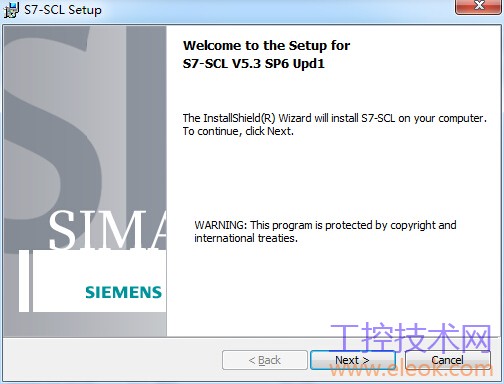
SIMATIC S7-SCL V 5.6 for S7-300/400下载
https://www.eleok.com/thread-115181-1-1.html
SIMATIC
Security information:
Siemens offers IT security mechanisms for its automation and drive product portfolio in order to support the safe operation of the plant/machine. Our products are also continuously developed further with regard to IT security. We therefore recommend that you keep yourself informed about updates and upgrades for our products and always use the latest version of each product. You can find information on this at: http://support.automation.siemens.com. You can register for a product-specific newsletter here.
For the safe operation of a plant/machine, however, it is also necessary to integrate the automation components into an overall IT security concept for the entire plant/machine, which corresponds to the state-of-the-art IT technology. You can find information on this at:
http://www.siemens.com/industrialsecurity. Products used from other manufacturers should also be taken into account here.
S7-SCL V 5.3 SP6, Hotfix 1 for S7-300/400
Notes on installation and usage
These notes should be considered more up-to-date than the information in other documents.
Read the notes carefully, because they contain important information on installing and using S7-SCL V5.3 SP6, Hotfix 1.
Version S7-SCL V5.3 SP6, Hotfix 1 is abbreviated as "S7-SCL" in the following.
To print the file, set the left and right margins to a width of 25 millimeters (1 inch) for A4 portrait size.
Contents
1 Corrections and Changes for S7-SCL V5.3
1.1 Changes from S7-SCL V5.3 SP6, Hotfix 1
1.2 Changes from S7-SCL V5.3 SP6
1.3 Changes from S7-SCL V5.3 SP5
1.4 Changes from S7-SCL V5.3 SP4
1.5 Changes from S7-SCL V5.3 SP3
1.6 Changes from S7-SCL V5.3 SP2
1.7 Changes from Hotfix 2 for Service Pack 1
1.8 Changes from Hotfix 1 to Service Pack 1
1.9 Changes from S7-SCL V5.3 SP1
Notes on Installation
2 Contents of the Consignment
3 Hardware Requirements
4 Software Requirements
4.1 Operating Environment
4.2 Hard Disk Space
4.3 Compatibility to STEP 7
4.4 Upgrading an Older Version of S7-SCL with the S7-SCL V5.3 SP6, Hotfix 1 Upgrade
5 Software Installation
5.1 Installing S7-SCL
5.2 License Key for S7-SCL V5.3 SP6
5.3 Removing S7-SCL V5.3 SP6
Release Notes
6 Note on Compatibility with DIN EN 61131
7 Using Texts in Foreign Languages
8 Notes on Programming and Operation
9 Notes on the S7-SCL Debugger
10 Notes on the Documentation
1 Corrections and Changes for S7-SCL V5.3
1.1 Changes from S7-SCL V5.3 SP6, Hotfix 1
Corrections
SQL sources can also be compiled if blocks called in these sources are simultaneously open in another editor (e.g. LAD/FBD/STL).
For AT constructions, errors of the data type BOOL are taken into account with their entire length.
Syntax errors in SCL sources created during the editing of complex data types no longer lead to the SCL program closing during compilation.
A multiple compilation using a compile control file now also functions with the editor setting "Save before compiling".
1.2 Changes from S7-SCL V5.3 SP6
Operating systems
As of this version, 64-bit operating systems are supported.
1.3 Changes from S7-SCL V5.3 SP5
Corrections
Default values for structure parameters of functions are applied to the interface so that they can be taken into account by the appropriate configuration tools (e.g. CFC).
User rights under MS Windows Vista
If you use S7-SCL V5.3 SP6 with STEP 7 as of V5.4 SP4 under MS Windows Vista, the user rights concept from MS Windows Vista is used in order to increase security. You can find additional information in the "readme.rtf" file in the STEP 7 V5.4 SP4 basic package.
1.4 Changes from S7-SCL V5.3 SP4
Corrections
During compilation of SCL instructions with complex indices using the "Create debug info“ option, you will no longer exit S7-SCL unintentionally.
1.5 Changes from S7-SCL V5.3 SP3
Windows Vista operating system
S7-SCL can now also run under Windows Vista 32.
Start menu
When operating under Windows Vista, you can find S7-SCL in the Start menu under Start menu > All Programs > Siemens Automation > SIMATIC STEP 7 > S7-SCL.
1.6 Changes from S7-SCL V5.3 SP2
Project password
As of STEP 7 V5.4 it is possible to protect access to projects and libraries with a project password. This requires the installation of STEP 7 V5.4 and SIMATIC Logon V1.3 SP1, however.
If you have assigned a project password, S7-SCL requires it for certain actions, for example when creating and opening a source. Keep the SIMATIC Manager open in the background if you want to avoid frequent queries.
You can find more information in the help on STEP 7, in the chapter "What you should know about access protection".
Change log
As of STEP 7 V5.4 it is possible to keep a change log which keeps track of online actions such as "Loading", "Operating mode changes" or "Clear/reset", provided you have set up access protection to projects and libraries. This requires the installation of STEP 7 V5.4 and SIMATIC Logon V1.3 SP1, however.
If you have activated the change log, S7-SCL will ask for a comment or reason for the execution of online actions and enter it in the log.
You can find more information in the help on STEP 7, in the chapter "What you should know about the change log".
Displaying the date and time
· As of STEP 7 V5.4 there are two formats for the display of date and time of day available. You have the choice between the display in the language set in STEP 7 and the ISO 8601 standard. You can make the setting in the SIMATIC Manager, in the tab "Date and Time Of Day" of the "Customize" dialog. You can find more information in the help on STEP 7, in chapter "Display Formats for Date and Time".
· As of STEP 7 V5.4 you can display the module time in the local time of your PC/PG. You can make the setting in the SIMATIC Manager, in the tab "Date and Time of Day" of the "Customize" dialog. You can find more information in the help on STEP 7, in chapter "Displaying Module Times in the Local Time for Your PG/PC".
Corrections
· Steps are no longer skipped and results are reliably displayed when using a CPU 319-3 PN/DP in the test mode "Single step".
· Sources which were compiled for the test mode are no longer read during subprogram calls to I/O output words (e.g. PAW224).
· The program is no longer aborted when new sources are created.
· Multidimensional fields are now correctly processed during AT construct.
· Partially selected lines are now completely taken into account for indenting and outdenting.
· It is possible to undo at any time when inserting text.
· There is now a check during test mode for the availability of data blocks in the AS in the call environment.
· The program is no longer aborted when breakpoints are activated in an H-CPU in redundant mode.
· The automatic indenting and outdenting following key words has been improved.
· When outdenting with constants of the type "… -– (–3 – x) + 2“ no incorrect MC7 code is created.
· Incorrect MC7 code is not created in the language construction FOR when the final value is of the type DINT.
1.7 Changes from Hotfix 2 for Service Pack 1
· S7-SCL no longer unintentionally closes when S7-SCL sources are compiled in large projects using the SIMATIC Manager or CFC.
· A missing character string end (') no longer leads to a block from a source not being compiled.
· The "normal text" now appears in the configured color when printing a source.
1.8 Changes from Hotfix 1 to Service Pack 1
· The compilation speed has been significantly improved.
· The highlighting in the message window remains during a change between the message window of a compilation control file and the associated source.
· The possible address area for absolute access to data blocks (also for inputs and outputs) has been extended from 0..32737 to 0..65535 .. In order to cover the larger range, a variable index can now also be of the type DINT.
· Loops with a complex final value, e.g. . FOR i:= Start TO End.x[j].y DO, can now also be used for loops.
· S7-SCL does not abort if you compile a source in which a line comment contains the key words FUNCTION, PROGRAM, FUNCTION_BLOCK, etc.
1.9 Changes from S7-SCL V5.3 SP1
You can find information on this topic in the "What’s new?" section of the online help. You can open this section from the contents of the help for S7-SCL (menu command Help > Topics).
Notes on Installation
The installation notes contain important information that you will require to install the S7-SCL software. Read these notes before installing the software.
2 Contents of the Consignment
This DVD contains the complete package for S7-SCL-Version V5.3 including SP6, Hotfix 1.
This version is in 5 languages and can be run on the operating systems listed in chapter 3.
S7-SCL Version V5.3 SP6 is supplied on the DVD "S7-SCL V5.3 SP6, Hotfix 1" with a floating or upgrade license in the consignments described below:
S7-SCL, V5.3 including SP6, Hotfix 1 (Floating License)
Order number: 6ES7811-1CC05-0YA5
The package includes:
· 1 DVD S7-SCL V5.3 SP6, Hotfix 1
· 1 License stick
· 1 Certificate of license
S7-SCL V5.3 including SP6, Hotfix 1 Upgrade (Floating License) (V3/V4/V5/V5.1-> V5.3)
Order number: 6ES7811-0CC05-0YE5
The package includes:
· 1 DVD S7-SCL V5.3 incl. SP6, Hotfix 1
· 1 License stick (upgrade license)
· 1 Certificate of license
· 1 Product information
Contents of the DVD S7-SCL V5.3 including SP6, Hotfix 1
· S7-SCL V5.3 including SP6, Hotfix 1
· Information about the product "What's New"
· Electronic manual "S7-SCL - Getting Started"
· Electronic manual "S7-SCL for S7-300 and S7-400"
· Automation License Manager
The manuals are available on your computer following installation.
3 Hardware Requirements
In order to be able to work with the S7-SCL software, the requirements for operating STEP 7 must be fulfilled (refer to STEP 7 readme file)
4 Software Requirements
4.1 Operating Environment
Operating Systems
S7-SCL is a 32-bit application which is released for the following 32-bit and 64-bit operating systems:
32-bit operating systems
· Windows XP Professional SP2
· Windows XP Professional SP3
· Windows Server 2003 SP2 (Standard Edition as workstation computer)
· Windows Server 2003 R2 SP2 (Standard Edition as workstation computer)
· Windows Server 2008 SP2 (Standard Edition as workstation computer)
· Windows 7 Ultimate
· Windows 7 Ultimate SP1
· Windows 7 Professional
· Windows 7 Professional SP1
· Windows 7 Enterprise
· Windows 7 Enterprise SP1
64-bit operating systems
· Windows Server 2008 R2 (Standard Edition as workstation computer)
· Windows Server 2008 R2 SP1 (Standard Edition as workstation computer)
· Windows 7 Ultimate
· Windows 7 Ultimate SP1
· Windows 7 Professional
· Windows 7 Professional SP1
· Windows 7 Enterprise
· Windows 7 Enterprise SP1
The capability of running S7-SCL on any other operating systems is not guaranteed. Use on other operating systems is at the user’s own responsibility.
The same basic conditions for running STEP 7 continue to apply to S7-SCL.
Note
· The Windows XP mode under Windows 7 has not been approved yet.
4.2 Hard Disk Space
S7-SCL V5.3 SP6 requires approx. 50 MB on your hard disk.
The disk space required by STEP 7 must also be taken into account here (see the STEP 7 Readme file).
4.3 Compatibility to STEP 7
S7-SCL V5.3 requires at least one of the following versions of STEP 7:
· STEP 7 V5.4 SP5
· STEP 7 V5.5
· STEP 7 V5.5 SP1
4.4 Upgrading an Older Version of S7-SCL with the S7-SCL V5.3 SP6, Hotfix 1 Upgrade
Installation of the upgrade package requires a valid license for S7-SCL V3.x, V4.x, V5.
Note:
Please note that an upgrade may call for a change of operating systems, because older operating systems (for example, MS Windows 2000) are no longer supported as of S7-SCL V5.3 SP6, Hotfix 1 (cf. chapter 3). Additional notes on installation are included in the product information.
Before changing operating systems, the existing authorization/license key with the program AuthorsW/Automation License Manager must be backed up on a floppy disk or USB stick.
5 Software Installation
5.1 Installing S7-SCL
When installing S7-SCL V5.3 SP6, Hotfix 1 you can overwrite existing installations of S7-SCL. Older versions do not need to be uninstalled.
Before starting the Setup program, close all applications (such as MS Word, etc.) and the "Control Panel" window.
Insert the S7-SCL-DVD in the drive. The Setup program guides you through the installation. The installation program starts automatically when you insert the S7-SCL DVD. If you have disabled the automatic start function for your computer, find the program using the Windows Explorer and start it manually by double-clicking on it in the root directory of the DVD.
Note
STEP 7 and S7-SCL register themselves in MS Windows 2000/XP/Server 2003/Vista system files. You cannot move or rename STEP 7 or S7-SCL files or folders using Microsoft Windows utilities such as the Explorer or modify STEP 7 or S7-SCL data in the Microsoft Windows registry. After such modifications, it is possible that the program will no longer run properly.
The security settings of your system are modified during installation so that you can use STEP 7: Port 4410 for TCP is entered as an exception in the Windows Firewall.
5.2 License Key for S7-SCL V5.3 SP6
Before you can start working with S7-SCL, you must transfer the license key from the license stick to the computer. There are two ways of doing this:
· While you are installing STEP 7, the Setup program displays a message if there is no suitable license key installed on your computer. You can then decide whether you want the license key to be installed by the Setup program or whether you want to install the license key manually at a later time using the Automation License Manager program.
· If the license key cannot be installed during setup, continue the Setup program without installing the license key. Then restart your computer and install the license key using start menu command Simatic\License Management\Automation License Manager.
Note
The license key can be installed on all local drives.
The Automation License Manager prevents installation of license keys on impermissible drives such as RAM drives, floppies or compressed drives (e.g. DBLSPACE). If a hard drive of a device is registered as "removable media" and not as a normal "hard disk", it will be treated as a DVD drive on which license keys cannot be installed.
Select the respective host drive for compressed drives.
Read the notes in the README.WRI file about the Automation License Manager on the STEP 7 Installation DVD under "Automation License Manager\disk1\".
Hidden files are stored in the folder "<Drive where license key is installed>:\AX NF ZZ". These files and the folder must not be deleted, moved, or copied. They contain data required for the licensing of your software!
If you do not adhere to these guidelines, the license key may be irretrievably lost.
Note about using license keys correctly
· The license stick must not be read-only. Since the license stick must be used without write protection, there is a danger that a virus could be transferred from the hard disk to the diskette. You should therefore run a virus check on your PC or programming device every time you install or remove a license key.
· If you use a defragmentation program, which enables you to move fixed blocks of memory, only use this option once you have moved the license key from the hard disk back to the license stick.
· When you install a license key, a cluster appears on the target drive marked with a special character. Some testing programs may show this cluster as "defective." Do not attempt to "repair" the cluster.
· Do not forget to transfer the license key to the license stick before formatting, compressing, or restoring your hard disk or before installing a new operating system.
· If a backup copy of your hard disk contains copies of license keys, there is a danger that these copies may overwrite the valid installed license keys when you restore your backup data to the hard disk, thereby destroying the valid license keys. To prevent a valid license key from being overwritten by a backup copy, you must remove all license keys before you make a backup copy or exclude the license keys from the backup.
Using the trial license
If there is no valid License Key installed for S7-SCL V5.3, SP6 a trial license key , which is supplied and installed with S7-SCL is used. This license key allows you to run S7-SCL for only fourteen days. The trial license is activated, following acknowledgment, at the first start of S7-SCL without a valid license key.
5.3 Removing S7-SCL V5.3 SP6
Note
Software products must be removed according to Microsoft Windows conventions, otherwise they cannot be uninstalled.
Use the removal function of the Windows operating system (in the taskbar under Start > Settings > Control Panel > Add/Remove Programs) to remove your software package (for example, " SIMATIC S7-SCL V5.3 including SP2").
You can also run the S7-SCL setup program to remove the program.
Release Notes
These notes should be considered more up-to-date than the information in manuals and online helps.
6 Note on Compatibility with DIN EN 61131
S7-SCL has complied with the PLCopen Basis Level of the structured text DIN EN 61131-3 (formerly IEC 1131-3) standard since version 5.0.
If an ST program exists, you can now either import it into the STEP 7 database with SIMATIC Manager as an ASCII file or in the S7-SCL editor using copy and paste.
Important settings and requirements
The following settings are important in order to create programs that conform to standards:
· Select the English mnemonic for the project in SIMATIC Manager under Options > Customize > Language.
· Deactivate the option ”Permit nested comments” in S7-SCL under
Options > Customize > Compiler.
· Deactivate the option ”Create block numbers automatically” under
Options > Customize > Create Block.
· The lines END_VAR, END_CONST, END_LABEL, FUNCTION_BLOCK name, FUNCTION name etc. are not allowed to be separated with a semi-colon. A semi-colon is interpreted as an ”empty” statement so that all following structures will be evaluated as statements.
7 Using Texts in Foreign Languages
As of S7-SCL V5.3 SP1, you can enter texts in foreign languages that do not correspond to the STEP 7 language specified.
In this way, it is possible enter Chinese source texts in STEP 7 with S7-SCL with English as the specified language on a Chinese Windows STEP 7 with S7-SCL. Please see the STEP 7 online help for notes about changing languages.
Rules:
· S7-SCL 5.3 SP1 allows foreign characters in the following areas of the sources:
· In global symbols, which are contained in the STEP 7 symbol table.
· In STRING constants, e.g. for TITLE = ’ ... ’, AUTHOR : ’ ... ’, FAMILY : ’ ... ’ .
· The length of the STRING constants is generally limited to 254 bytes.
The length is 8 bytes for the AUTHOR and FAMILY attributes.
· In user-defined attributes.
· In comments.
The following elements can only contain English characters
(ASCII characters 0x2a - 0x7f):
· IEC string functions
· Block parameter and local symbols
· Structures that define the S7-SCL language
Applicable character sets:
The following foreign language character sets under the MUI version of the released Windows operating system have been tested:
· Japanese
· Chinese (Simplified)
· Korean
· Russian
· Greek
Additional languages are possible; universal application cannot be guaranteed, however.
Note:
The option "Upper/Lower case" is offered in Find/Replace dialogs, even if the foreign language used does not know the difference (e.g. ideographic languages such as Japanese, Chinese).
8 Notes on Programming and Operation
General notes
The general notes on the STEP 7 Standard package V5.3 also fully apply to S7-SCL. This section only contains additional information that is either not in the documentation or that is only valid for this particular release of the software.
Copying S7-SCL programs containing S7-SCL sources
If the S7-SCL add-on package is not installed on a PG/PC and use STEP 7 (e.g. SIMATIC Manager) to copy, cut or paste programs, the S7 SCL source files contained within them are lost.
User rights
To be able to work with S7-SCL under MS Windows 2000/2003/XP/Vista, you must have at least logged on as the user (no guest log in). You need administrator rights to be able to install the S7-SCL Software.
Limits of internal compiler lists
The internal compiler symbol table may contain up to approximately 65500 symbols. This limit is only reached when extensive interfaces are read in during the compilation of a block.
Reaction of the compiler to errors in the declaration section
If the declaration section contains errors that could cause an "undefined response" from the compiler, the statement section is not compiled. The statement section can only be compiled when the declaration section is error-free.
Printing
· When printing project documentation with DocPro, the layout "L11PC_A" is not permitted for S7-SCL.
· You will get the best printing results with "CourierNew" font, font size 8 or higher.
Creating S7 reference data
The following restrictions apply when working with S7 reference data:
When generating cross-reference list or similar lists in version 5.3, blocks must be recompiled and, if they already exist, must be overwritten. This procedure must not be aborted.
In the cross-reference list, the access type (read = R or write = W) for input and output parameters must be shown as unknown (unknown = ?).
Access to variables of a DB is always displayed in the cross-reference list in absolute form.
Compiler options
Compiler options in a source or a compile control file have priority over settings which are entered into the S7-SCL editor in the "Compiler" tab, as well as jobs from outside (e.g. "Generate reference data" as a STEP 7 job).
System attributes for blocks
System attributes are not checked for correctness. Please make sure that the notation is correct.
Structures
Structures may be nested up to a depth of 6 steps.
Names of global addresses such as timer, counter, memory, inputs, etc. are not allowed to be used as names of structure elements.
Error message "The block could not be saved"
An FC, FB or DB must be defined in the source prior to its use. This may otherwise lead to the error message as mentioned above.
SEL and MUX functions
For the functions SEL and MUX whole structures, fields, parameter data types and S5Time are not allowed to be used as parameters.
Symbol table
The connection with the symbol table is made when a source is opened. An additional symbol table is only taken into consideration after closing and reopening the source.
Copying sources and blocks
When copying a source or a block, the connection between them gets lost. For testing / debugging you need to reload and compile the source or the block again.
MIN / MAX / MUX input parameters
The input parameters of the MIN / MAX / MUX functions have to start with the lowest input parameter (IN0 for MUX, IN1 for MIN / MAX) and increase without gaps.
Functions INT / DINT_TO_BDVD
Contrary to the description in the manual, the INT / DINT_TO_BDVD functions do not influence the OK flag.
Access to variables of the type S5TIME with BDVD_TO_INT and INT_TO_BDVD
Variables of the type S5TIME can be read with the function BDVD_TO_INT or written with INT_TO_BDVD.
Use AT construct to assign a view of the type WORD to the variable of the type S5TIME.
Example:
VAR
TimeS5T : S5time;
TimeWord AT TimeS5T : WORD;
TimeInt : INT;
END_VAR
....
....
TimeS5T := S_ODT(T_NO:= T10, S:=TRUE, ....);
TimeInt := BDVD_TO_INT(TimeWord);
....
9 Notes on the S7-SCL Debugger
Points to note when debugging
Make sure that the connection between the programming device and the CPU remains stable during debugging (status and breakpoint). Disturbances on the connection may mean that the application must be restarted.
You require a mouse for the SCL debugging functions. If your system does not have a mouse, you can install a keyboard mouse.
Maximum number of testable components/instances reached
If you compile a source file with the option "Generate debug information" and the warning "Maximum number of testable components / instances reached" is displayed, this part of the source file cannot be monitored or executed in single step.
Fonts in the "Errors and Warnings" window
The "Errors and Warnings" window takes on the settings for the font size and type from the working window. You can select colors as desired.
Source changes
After changing a source you need to save, compile and load the block that needs to be tested, before the test function can be enabled.
10 Notes on the Documentation
Online documentation
The HTML-based online documentation for S7-SCL contains all the information you require when working with S7-SCL. You can open the online documentation with the menu command Help > Contents....
Using help
You will find detailed information on using help in the section of the online documentation entitled "Working with the Online Documentation".
Electronic manual
You also have the documentation available as an electronic manual. The content of the electronic manual is identical to that of the online documentation.
This gives you the option of obtaining information using only the online help or of printing out some or all of the chapters of the electronic manual for reference.
The manual is entered in the Windows Start menu and you can display and print it with the Acrobat Reader.
You can open the electronic manuals with the Start menu command START > SIMATIC > Documentation.
【必读】版权免责声明
1、本主题所有言论和内容纯属会员个人意见,与本论坛立场无关。2、本站对所发内容真实性、客观性、可用性不做任何保证也不负任何责任,网友之间仅出于学习目的进行交流。3、对提供的数字内容不拥有任何权利,其版权归原著者拥有。请勿将该数字内容进行商业交易、转载等行为,该内容只为学习所提供,使用后发生的一切问题与本站无关。 4、本网站不保证本站提供的下载资源的准确性、安全性和完整性;同时本网站也不承担用户因使用这些下载资源对自己和他人造成任何形式的损失或伤害。 5、本网站所有软件和资料均为网友推荐收集整理而来,仅供学习用途使用,请务必下载后两小时内删除,禁止商用。6、如有侵犯你版权的,请及时联系我们(电子邮箱1370723259@qq.com)指出,本站将立即改正。
|