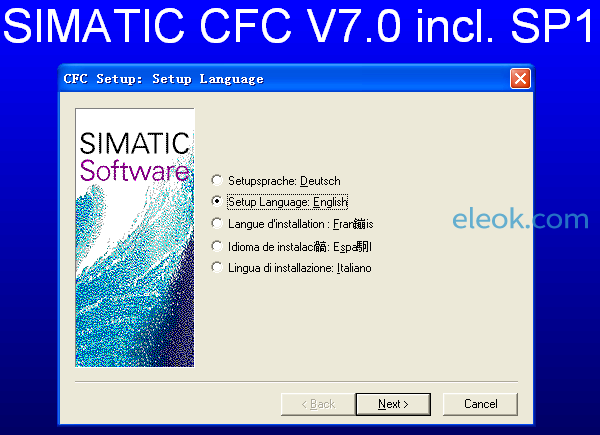
注意:很老的软件了,仅供个人在家测试用途,具体系统兼容性和安装方法请自行查阅资料,文件来源于网络搜集可靠性安全性完整性稳定性都无法验证,禁止用于其他用途,否则后果自负。
 CFC_V7.0_SP1.ZIP
(44.73 MB, 售价: 30 E币)
CFC_V7.0_SP1.ZIP
(44.73 MB, 售价: 30 E币)
SIMATIC CFC介绍和安装文件下载网址
https://doc.eleok.com/843.html
文件版本过于陈旧,请参考上面网址获取较新版本。
SIMATIC CFC V7.0 incl. Service Pack 1
Programming Software for SIMATIC S7 / M7
Notes on Installation and Usage
These notes should be considered more up-to-date than the information in other documents.
Please read the notes carefully; they contain important information on installing and using CFC.
If you print the file, make sure that the left and right margins are set to a width of 25 millimeters (approximately 1 inch) for A4 portrait.
Contents
1 Contents of the Consignment
2 Hardware Requirements
3 Software Requirements
3.1 Operating Environment
3.2 Memory Requirements
4 Installation
4.1 Installing CFC
4.2 CFC License Key
4.3 Uninstalling CFC
4.4 Installing the Borland C Compiler (for M7)
Notes on Usage (Release Notes)
1 New Features and Modifications in the New Version
1.1 What is New?
2 Notes on Configuring and Operating the Software
2.1 Data from Different Versions of CFC
2.2 General Information
2.3 CFC for S7
2.4 SFC Instances in the CFC
3 Notes on Documentation
Notes on Installation
The installation notes contain important information that you will require to install CFC. Read these notes before installing the software.
1 Contents of the Consignment
You received one of the following products with this consignment:
TIA Engineering Toolset V7.0 SP1
Order number: 6ES7658-1EX07-2YA5
This package contains the following:
• 1 CD
• License Key Disk UPGRADE
• 1 Certificate of License
TIA Engineering Toolset V7.0 SP1 Upgrade
Order number: 6ES7 658-1EX07-2YE5
This package contains the following:
• 1 CD
• License Key Disk UPGRADE
• 1 Certificate of License
Contents of the TIA Engineering Toolset CD
• 1 CD CFC V7.0 SP1
• Electronic manual "CFC - Getting Started" (for the sample project ZEn04_01_CFC)
• Electronic manual: "CFC - Manual for S7"
• Electronic manual: "CFC - Manual for M7"
• File "CFC-Whatsnew.wri"
The CFC can be run on the following operation systems:
• MS Windows 2000 Professional and SP3 or higher (subsequently called MS Windows 2000)
• MS Windows XP Professional with SP1 or SP1a or SP2 (subsequently called MS Windows XP)
• MS Windows Server 2003
Notice: MS Windows XP Home operating system is not supported.
2 Hardware Requirements
To work with the CFC, you require a programming device or PC with the following requirements:
• Minimum 600 MHz processor
• Minimum 512 MB RAM main memory
3 Software Requirements
3.1 Operating Environment
CFC is a 32-bit application that requires MS Windows 2000 or MS Windows XP or MS Windows Server 2003 as the operating system.
CFC is an optional software package. To be able to work with CFC, you require the following additional software packages on your programming device or PC:
• Basic software STEP 7 V5.3 or higher
• If using CFC for M7:
• M7-SYS V2.1, M7-SYS-RT V4.0 or M7-SYS-RT V5.0
• MS Windows XP or MS Windows Server 2003 is not supported by M7-SYS, the operating system MS Windows 2000 must be selected.
• Borland C compiler V5.01 (can be supplied by Siemens; Order Number: 6ES7812-1BC01-0AA0)
----------------------------------------------------------------------------------------------------------------
Note:
The product SCL Compiler is no longer necessary as of CFC V6.1 incl. SP1.
The CFC setup automatically installs the necessary SCL Compiler functionality
(no SCL License Key is necessary).
If an SCL compiler previous to than V5.3 SP1 was installed on the computer and the
SCL is being uninstalled, the CFC has to be reinstalled. Otherwise you cannot
compile in the CFC because the SCL function cannot be found.
If you installed an SCL compiler with version V5.1.x on the PC, the SCL compiler
must be reinstalled after you have removed the CFC. Otherwise the SCL sources
will no longer be displayed in the SIMATIC Manager.
----------------------------------------------------------------------------------------------------------------
3.2 Memory Requirements
CFC V7.0 SP1 requires approximately 60 Mbytes of space on your hard disk.
4 Installation
4.1 Installing CFC
When you install CFC V7.0 SP1, you can overwrite an existing installation of CFC.
CFC can only be installed after STEP 7 has been completely installed.
The Setup program automatically installs CFC on the drive containing the STEP 7 software.
Insert the CFC CD in the drive. To install CFC, double-click the SETUP program on the CFC CD from the Windows Explorer. The Setup program will guide you through the installation.
4.2 CFC License Key
Before you can start working with CFC, you must transfer the license key from the License Key Disk to the computer. There are two ways of doing this:
• While you are installing CFC, the Setup program displays a message if there is no suitable license key installed on your computer. You can then decide whether you want the license key to be installed by the Setup program or whether you want to install the license at a later time using the to-be-installed Automation License Manager program.
• If the license key cannot be installed during setup, continue the Setup program without installing the license key. Perform a restart and install the license key via the start menu item Simatic > License Management > Automation License Manager.
The STEP 7 readme notices also apply to the license key.
4.3 Uninstalling CFC
----------------------------------------------------------------------------------------------------------------
Important Note:
Software products must be removed according to Microsoft Windows conventions.
Use the Microsoft Windows application "Add/Remove Programs" (in the taskbar under Start > Settings > Control Panel > Add/Remove Programs) to remove your software package (for example, "SIMATIC CFC V7.0 SP1"). This is the only way to uninstall software in Microsoft Windows.
----------------------------------------------------------------------------------------------------------------
This applies to some files created dynamically by CFC. This is recognized by the uninstall tool and reported with the message "Some elements could not be removed. You should manually remove items related to the application." You can then decide whether or not you want to delete these files.
4.4 Installing the Borland C Compiler (for M7)
To allow correct M7 block import and problem-free operation of the M7 code generator, the Borland C compiler must be installed either completely or user-defined with the following minimum configuration:
• Select "user-defined" in the "Borland C++ Installation" window. The options offered do not need to be selected.
• "32-bit Windows" must be selected in the "Borland C++ Target Platforms" window.
• "Command Line Tools" must be selected in the "Borland C++ Tools" window.
• Subgroups "Visual Tools", "Borland Database Engine", "Examples" and "Help" can be deselected completely.
• "Runtime libraries" must be selected in the "Libraries" subgroup. At least the header files, static libraries and dynamic libraries are required.
Notes on Usage (Release Notes)
These notes should be considered more up-to-date than the information in manuals and online helps.
1 New Features and Modifications in the New Version
1.1 What is New ?
For more information, read the topic "What's New?" in the online help. You can call this topic from the contents page of the Help on CFC (menu command Help > Contents; CFC for SIMATIC S7 ).
You will also find this information on the installation CD in the file "CFC-Whatsnew" and following installation with START > Simatic > Product Notes.
2 Notes on Configuring and Operating the Software
2.1 Data from Different Versions of CFC
Data created with older CFC versions can still be used as follows in CFC V7.0 SP1:
• The CFC V3.x to CFC V6.0 data can be read and displayed with CFC V7.x.
• If you edit this data, the contents of each chart folder are converted following the first write access (you will be asked to confirm conversion). This ensures compatibility.
Data created with CFC V1.0 or CFC V1.1 can still be used as follows in CFC V7.0 SP1:
• The CFC V1.x data can be read and displayed with CFC V7.x. Direct editing of CFC V1.x data is not possible here. If you want to edit V1.x data, proceed as follows:
• Open the project in the SIMATIC Manager and save it under a different name using the menu command File > Save As... and the option "Rearrange before saving (slow)" and select the file type "Project" in the dialog box which appears. The data is then automatically converted to V7 format.
General notes on compatibility:
• You cannot "reconvert" V7 data back to previous versions.
• Data created with newer CFC versions cannot be edited with previous CFC versions.
2.2 General Information
Upper and Lower Case for CFC Objects
From STEP 7 V4.02 onwards, you can still use both upper and lower case when entering symbolic names. However, when the symbols are processed, this is no longer taken into account (in compliance with IEC 1131-3).
In other words, it is the name itself, and not the way it is written, which is important.
Example: The symbols "Motor" and "MOTOR" refer to the same variable.
CFC V7.x still takes upper and lower case symbols into account for blocks in charts; in other words, you can create blocks with the same name which differ only in the case used. However, we recommend that you use different names to avoid problems in the future.
When using CFC in conjunction with WinCC you cannot use this option, because WinCC cannot distinguish between blocks with the same name.
The existing "CFC Library" block library is overwritten by the new version (which contains the corrected block R_TRIG) during the installation. If you want to retain the old library, it has to be copied before the installation.
Message "Key already exists" when migrating older projects to CFC version V7.x
This message appears when you have block types in your project that differ only in capitalization. You have to correct the previous version before migration is possible.
Differences in CPU protection
• In the CFC test mode, write access is also permitted with the keyswitch set to RUN.
• If password protection is activated, it is not possible to access the CPU without knowing the password regardless of the protection level.
2.3 CFC for S7
Creating CFC Block Types:
If you create blocks as FCs for subsequent use in CFC charts (for example, with STL/SCL), block outputs in these FCs must only be written (VAR_OUTPUT). If you read block outputs, you will be working with undefined values.
If you want old values to be retained beyond the cycle, you must use in/out parameters (VAR_INOUT) or write the block as an FB.
"CFC Library" block library is overwritten by the new version
The existing "CFC Library" block library is overwritten by the new version during the installation. If you want to retain the old library, it has to be copied before the installation.
2.4 SFC Instances in the CFC
After subsequent interconnection of the programmable associated values at the SFC instance (AUX_PR_04 ...10), a STOP-RUN transition of the CPU must be performed after a compilation of the changes and download of changes for the changes to take effect and for the associated values to be displayed again in WinCC. You can also perform a complete download.
3 Notes on Documentation
Comprehensive documentation on CFC is available to you in the online help. This contains both general reference information and context-sensitive help on the current function or dialog.
CFC is also described in the manuals "CFC - Manual for S7", "CFC - Manual for M7".
The manuals are available as electronic documentation and can be displayed and printed with the Acrobat Reader which is supplied with the software (Start > Simatic > Documentation).
【必读】版权免责声明
1、本主题所有言论和内容纯属会员个人意见,与本论坛立场无关。2、本站对所发内容真实性、客观性、可用性不做任何保证也不负任何责任,网友之间仅出于学习目的进行交流。3、对提供的数字内容不拥有任何权利,其版权归原著者拥有。请勿将该数字内容进行商业交易、转载等行为,该内容只为学习所提供,使用后发生的一切问题与本站无关。 4、本网站不保证本站提供的下载资源的准确性、安全性和完整性;同时本网站也不承担用户因使用这些下载资源对自己和他人造成任何形式的损失或伤害。 5、本网站所有软件和资料均为网友推荐收集整理而来,仅供学习用途使用,请务必下载后两小时内删除,禁止商用。6、如有侵犯你版权的,请及时联系我们(电子邮箱1370723259@qq.com)指出,本站将立即改正。
|
|